Does My Motherboard Support UEFI? | Benefits of UEFI Boot Mode in 2021 — MotherboardMag
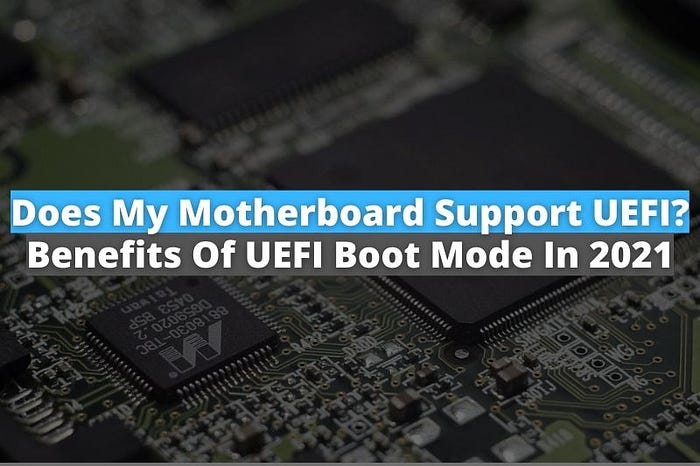
Before I answer the question “Does my motherboard support UEFI?” Let’s first understand what UEFI is exactly and what it does on your computer. UEFI (Unified Extensible Firmware Interface) is a standard firmware interface for your PC. It has been designed to replace the old BIOS (basic input/output system) firmware. The job of UEFI/BIOS firmware is to boot up your computer by initializing the hardware components and loading the operating system.
Many computers with UEFI firmware will allow you to enable a legacy BIOS compatibility mode. In this mode, the UEFI firmware functions as a standard BIOS instead of UEFI firmware. As a result, it can help improve compatibility with older operating systems (for example, Windows 7) that weren’t designed with UEFI in mind.
So, you have understood what UEFI firmware is and what it does on your computer. Now let me teach how you can identify a UEFI mobo.
Does my motherboard support UEFI?
There are many ways to check whether your OS is booted with UEFI or Legacy BIOS. For example, if you are a Windows user, use Windows methods to check UEFI, and if you are a Linux user, you can use Linux methods to check UEFI.
But to check whether your mobo supports UEFI or Legacy BIOS, you should follow the BIOS method that I have mentioned below. You can use the BIOS method to check UEFI support in both Windows and Linux cases.
BIOS Method for both Windows and Linux Users
Almost all the latest motherboards support UEFI, and they are capable of running in legacy boot mode. You can follow the easy steps below to check whether your motherboard supports UEFI or not.
- Enter your BIOS using whatever hotkey you are prompted with when you power on the computer (typically del/f1/f10/f11 or f12).
- Navigate to the Boot/Startup tab
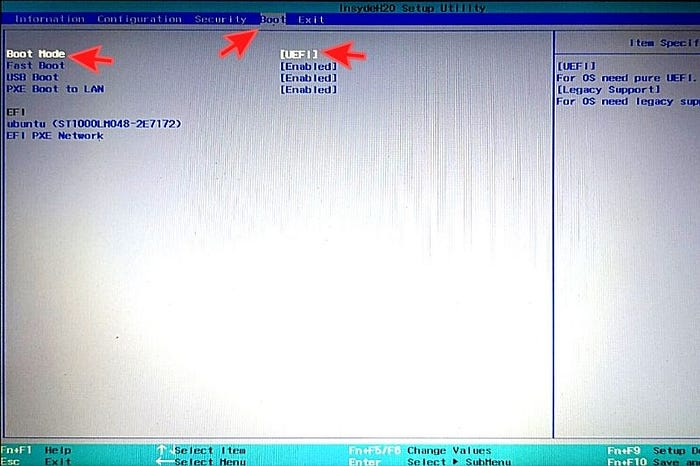
- Now If your motherboard supports UEFI, you will see the Boot Mode field here. Inside that, you will see two options Legacy and UEFI.
- Also, if your motherboard does not support UEFI, it will not include any information regarding UEFI in the BIOS settings.
The screenshot shown above has UEFI mentioned in front of Boot Mode, which confirms that it supports the UEFI.
How can I check if my system was booted as UEFI or BIOS?
Important Note: As I mentioned earlier, the UEFI firmware can also function as a standard BIOS to support old Operating Systems (for example, Windows 7). Therefore, if your motherboard supports UEFI and, for any reason, you installed your Operating System in a Legacy BIOS boot environment, the following methods will show you Legacy BIOS as a boot environment. And obviously, that doesn't mean that your motherboard does not support UEFI. Instead, it means the OS is booted with Legacy BIOS.For Windows Users
Method 1
- Open Run (you can use keyboard shortcut combination: Windows key + R to open Run)
- Type the command MSINFO32 to open the System Information window
- Under System Summary, you will be able to find out whether it is BIOS or UEFI. Legacy indicates that your OS is booted with BIOS, and UEFI indicates that your OS is booted with UEFI.
Method 2 (For Windows 10 users only)
- Open File Explorer
- Navigate to C:\Windows\Panther
- Open file setupact.log and search for the string “Detected boot environment.” If it shows a Detected boot environment: UEFI means your OS is booted with UEFI, and if it shows Detected boot environment: BISO means your OS is booted with BISO.
For Linux Users
Method 1
- Open Terminal
- Type the ls /sys/firmware/efi/efivars command in terminal
- If you get a listing of many files, that means your OS is booted with UEFI, and if not, you will probably either get nothing or “a no such file or directory error.”
Method 2
- Open Terminal
- Type sudo apt install efibootmgr command in the terminal
- Oncethe efibootmgr package installs successfully, type the command efibootmgr in the terminal
- If your OS is booted with UEFI, it will output different variables. If not, you will see a message EFI variables are not supported.
What is the Difference Between UEFI and BIOS?
The UEFI and BIOS firmware both are responsible for booting up your computer, but there are multiple differences between them. I have listed down some of the important differences here.
- UEFI boot is the boot process used by UEFI firmware, whereas Legacy Boot is the boot process used by BIOS firmware.
- UEFI has a partitioning size of 9 Zettabytes which is huge, whereas Legacy has a maximum partitioning size of 2 Terabytes.
- UEFI can have 128 Primary Partitions, whereas Legacy can have 4 Primary Partitions.
- UEFI uses GUID Partition Table, whereas Legacy uses Master Boot Record (MBR).
- UEFI is also just a Firmware with advanced options, whereas Legacy is traditional Firmware which interacts with Motherboard and OS.
- UEFI offers secure boot, preventing boot-time viruses from loading, whereas there is no such feature available in BIOS.
Benefits of UEFI boot mode
Here are the main benefits of UEFI boot mode over Legacy BIOS boot mode:
- UEFI boot mode support for hard drive partitions larger than 2 Tbytes
- It supports unlimited primary partitions on a drive
- Fast booting compare to Legacy BIOS
- Efficient power and system management
- Robust reliability and fault management
Recommended Article
How To Clean A Motherboard?: The EASY Way!
I hope this article has helped you to check whether your motherboard supports UEFI or BIOS. If you still have any questions about the motherboard firmware support, let me know in the comment section.
Kevin Henry
Originally published at https://motherboardmag.com on June 4, 2021.
